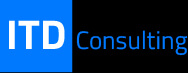Data management in Excel is an essential task in both professional and academic settings, but it can also be complicated due to the variable nature of data and the inconsistencies that often affect calculations and analysis. Common errors such as inconsistent formats, missing or incorrect values, and duplicate data can significantly hinder the quality of work in Excel and require lengthy manual review processes.
As reliance on Excel to store and analyze critical data increases, the need for tools that ensure cleaning and uniformity in data sets becomes more pressing for professionals and companies looking for accuracy and efficiency in their daily tasks.
To address this issue, Microsoft has introduced Clean Data, an innovative tool designed to automatically detect and correct formatting errors in Excel data, facilitated by artificial intelligence. With Clean Data, Excel users can simplify data preparation without the need for advanced programming knowledge or manual debugging.
By ensuring data integrity and consistency in workbooks, this new feature in Excel not only provides a more reliable user experience but also boosts productivity by drastically reducing the time spent on data cleaning. Below, ITD Consulting explains all the details of this AI tool for Excel.
Frequent Issues in Data Management in Excel
When handling large volumes of data, inconsistencies in formatting and errors in Excel entries are common problems. Below are some of the most frequent errors that affect work in Excel and how Clean Data offers solutions for each:

1. Numeric Format Errors
It is common to find data with numeric inconsistencies, such as additional currency symbols in Excel, different decimal separators, or the use of text formats instead of numeric values. These errors in Excel are critical as they cause calculation failures.
The Clean Data function detects these errors in Excel and asks the user if they want to convert all cells to a unified numeric format, removing the extraneous elements and preventing future errors in operations.
2. Text Inconsistencies
Another common difficulty in Excel is variation in text entries, such as inconsistent capitalization or the presence of extra spaces and punctuation. Clean Data identifies these issues in Excel and offers the option to standardize the terms for better data interpretation. With this feature, Excel becomes more flexible, allowing the user to unify formats with just one click.
3. Extra Spaces in Cells
Copying and pasting data from external sources can lead to extra spaces at the beginning or end of words, making them difficult to use in Excel. Clean Data detects these unnecessary spaces and allows for their removal in Excel, thus facilitating data analysis and manipulation without accidental errors.
How Clean Data Works: How to Leverage AI in Data Cleaning
The Clean Data function represents an advanced solution in the field of Excel data management, as it goes beyond traditional error-finding methods by employing artificial intelligence (AI) to identify patterns and trends that may go unnoticed. Unlike conventional techniques that rely on specific rules or basic filters, Clean Data uses neural networks and machine learning algorithms that learn from past data and improve its accuracy in detecting inconsistencies in Excel.
This sophistication allows for a more complete data cleaning process in Excel that requires less human intervention. Additionally, the Copilot assistant plays a key role in the operation of Clean Data, guiding the user through the data-cleaning process, offering suggestions, and making automatic corrections tailored to the user's workflow patterns.
1. Detection of Inconsistencies
Clean Data stands out for its ability to identify inconsistencies in Excel formats and values through pattern analysis and machine learning. Its advanced AI not only finds outliers or errors in data structure but also detects subtle inconsistencies such as out-of-range dates, incorrect currency formats, or non-unified units.
When irregularities are found in Excel, the AI issues automatic alerts to the user, along with correction suggestions, allowing users to validate changes quickly and easily with just one click. This functionality is particularly valuable in large Excel spreadsheets, as it eliminates the need to manually review each cell, which would typically involve hours of work. Furthermore, Clean Data can adapt to future changes, adjusting its parameters based on decisions the user has made in previous cleaning tasks.
2. Automatic Data Correction
Automation is one of the standout features of Clean Data, as it enables instant corrections with the help of Copilot. After identifying inconsistencies in Excel, Clean Data allows for automatic corrections based on the suggestions generated by the AI. This functionality is ideal for databases that are constantly being updated, ensuring that the results of calculations and analysis are accurate and reliable.
The Excel user has full control over the process, with the option to accept or reject the recommendations, which is especially useful when a high degree of accuracy is required. The automatic correction option contributes to workflow efficiency in Excel by eliminating the need for manual corrections and ensuring that the results of Excel operations are optimal for analysis, reports, and strategic decisions.
3. Intuitive User Interface
The Clean Data interface has been designed with a focus on simplicity and ease of use, allowing even users with little technical experience in Excel to make the most of this tool. To start the process, simply select the data range to analyze, and the Copilot assistant activates, guiding the user through each stage of the data evaluation.
Clean Data offers a detailed summary of the errors detected and the possible solutions, presented in an easy-to-understand format, so users can clearly choose the corrections in Excel. Additionally, this intuitive interface allows users to customize settings, prioritizing the types of errors the system should focus on, thus achieving a more controlled and personalized experience.
Requirements to Use Clean Data
To ensure optimal performance of Clean Data, this tool is available in the web version of Excel, and an active Microsoft 365 subscription is recommended. Additionally, there are some guidelines recommended to achieve better results.
To fully take advantage of Clean Data’s performance, it’s recommended to work with data in Excel table format, which facilitates the organization and pattern detection. Additionally, to avoid performance issues, it is advisable not to exceed 100 columns or 50,000 rows in a single data set.
Practical Cases: How Clean Data Benefits Different Users
Individual Users
In everyday Excel use, Clean Data is useful for people managing budgets, task lists, or basic data. Format errors are common in Excel, and Clean Data saves time by avoiding manual reviews. By maintaining data integrity, errors are minimized, and a smoother experience is ensured.
Small and Medium Enterprises (SMEs)
For SMEs, Excel is a central tool in financial management and accounting. Inconsistencies in data can be costly in terms of time and accuracy. Clean Data enables accounting departments to quickly identify errors without needing complex procedures in Excel. This improves operational efficiency and allows companies to focus on other critical areas of the business.
Large Corporations
In corporations that handle large volumes of data in Excel, accuracy is essential. Clean Data provides a significant advantage by performing a thorough analysis of spreadsheets. Data analysis and finance teams can rely on this Excel tool to ensure that data is reliable and properly formatted before making financial projections and advanced analyses.

The Future of Clean Data and AI in Excel
The introduction of Clean Data marks an important step in the integration of AI into office applications. Microsoft has indicated that this development is just the beginning, as it plans to expand Copilot’s capabilities in Excel to include advanced data analysis and prediction features. Below are some of the functions that could be included in future versions:
- Advanced Data Predictions: Microsoft is expected to expand Copilot’s ability to make real-time predictions based on historical data. This will allow users to forecast trends and adjust their business strategies based on observed patterns.
- Automated Reporting: With automated reporting, Copilot could generate complex reports without human intervention. This feature would be especially useful for data analysts and accountants who need periodic reports with large amounts of data.
- Data Format Optimization for Export: Clean Data could evolve to optimize data formats depending on the system or program to which it is exported, reducing compatibility issues and facilitating data transfer between platforms.
How to Use Microsoft Copilot in Excel to Access Clean Data
Activating and using Microsoft Copilot in Excel is accessible but requires meeting certain requirements to ensure optimal functioning. This Excel tool represents a significant advancement in data cleaning and handling, helping users automate and simplify complex tasks.
Copilot, as a cloud-backed feature, uses AI to analyze data and suggest corrections, ensuring that spreadsheets maintain consistency and accuracy. Below, we explain how to activate Copilot in Excel and take the first steps in using Clean Data, an essential tool for those who want to optimize their workflows and reduce errors in handling large amounts of information.
Microsoft 365 License
To use Clean Data, an active Microsoft 365 subscription is required. The license not only grants access to this specific data-cleaning functionality but also to other advanced Excel tools that maximize the potential of AI in data analysis. Having an active license ensures that the user is working with the latest features and is covered for future updates.
Additionally, Microsoft 365 offers specialized technical support, which is beneficial if technical issues arise when using advanced tools such as Clean Data and Copilot. For businesses, this subscription is an essential investment that improves accuracy and speed in data analysis, allowing them to fully leverage Excel’s advanced capabilities.
Software Update
Another critical factor for using Clean Data is having the latest version of Excel. Microsoft regularly updates its tools to improve performance, security, and usability. Keeping the software up to date ensures that the Clean Data functionality operates smoothly and without interruptions.
Updates also often include improvements to AI, expanding Copilot’s ability to detect complex errors or unusual patterns in data. To verify if the version of Excel is compatible, users can go to the Office updates section and ensure that all modules are up to date. This not only optimizes Clean Data’s use but also allows users to take advantage of new data analysis and visualization features integrated into Excel.
Internet Connection
Clean Data and Copilot rely on cloud-based AI technologies, requiring a stable internet connection. This connectivity is essential for processing data, as error analysis and detection occur on Microsoft servers, where the AI runs and returns results to the user's spreadsheet. The stability of the connection also influences Copilot's response time, especially when working with large data volumes.
For optimal performance, a high-speed, low-latency connection is recommended, allowing for smooth and timely interactions. A good connection ensures that users can save changes in real time and that data updates do not interfere with the workflow.
Accessing Clean Data in Excel
Once these requirements are met, accessing Clean Data in Excel is a simple process. Copilot, the AI interface, integrates intuitively into the Excel toolbar, allowing for smooth navigation. To start Clean Data, users just need to select the data range in the worksheet they wish to analyze and click on the Copilot icon.
Clean Data initiates a detailed analysis and provides a summary of the errors and patterns found, along with correction options that can be applied immediately. With this simplified integration, users can handle large data sets quickly and efficiently, avoiding errors and optimizing their analytical processes without requiring advanced technical knowledge.
Limitations and Improvements of Clean Data
Data Size Limitation: Currently, Clean Data has a limit of 100 columns and 50,000 rows. This may be insufficient for some corporations, and Microsoft is working on optimizing this functionality to extend its capabilities in future updates.
Clean Data is in its initial version and is available only in the web version of Excel. However, Microsoft plans to release it for desktop applications soon, which will improve its accessibility and functionality.
Clean Data delivers optimal results for structured tables in Excel, although future versions may work with a wider variety of data formats and documents.
AI in Excel and the Impact of Copilot on Productivity
Copilot’s AI, beyond Clean Data, is transforming Excel use by incorporating new tools such as the smart formula assistant and instant chart generation. These functions allow users to optimize their time and improve accuracy in entering data into Excel. By using Clean Data, users avoid the tedious task of manually reviewing each cell and fixing formatting errors in large databases, which is a significant advantage in managing business and personal projects.

The introduction of Clean Data in Excel represents a major leap in efficiency in data management. By leveraging AI, Clean Data enables the detection and correction of formatting and data inconsistencies in text or numbers with just one click. This tool for Excel is a powerful solution for individual users, small and medium enterprises, and large corporations handling large-scale data who want to improve their accuracy and productivity.
By providing automated solutions to common Excel problems, Clean Data marks the beginning of a new era in data management automation, promising additional tools that will increasingly optimize spreadsheet tasks. The continued evolution of this function will be key to its widespread adoption, as its application continues to grow to meet the needs of a constantly changing business world.
If you want to learn more about this AI innovation for Excel and other advancements that promise to optimize your operations, contact us at [email protected]. We offer technological solutions to keep you ahead of the curve.